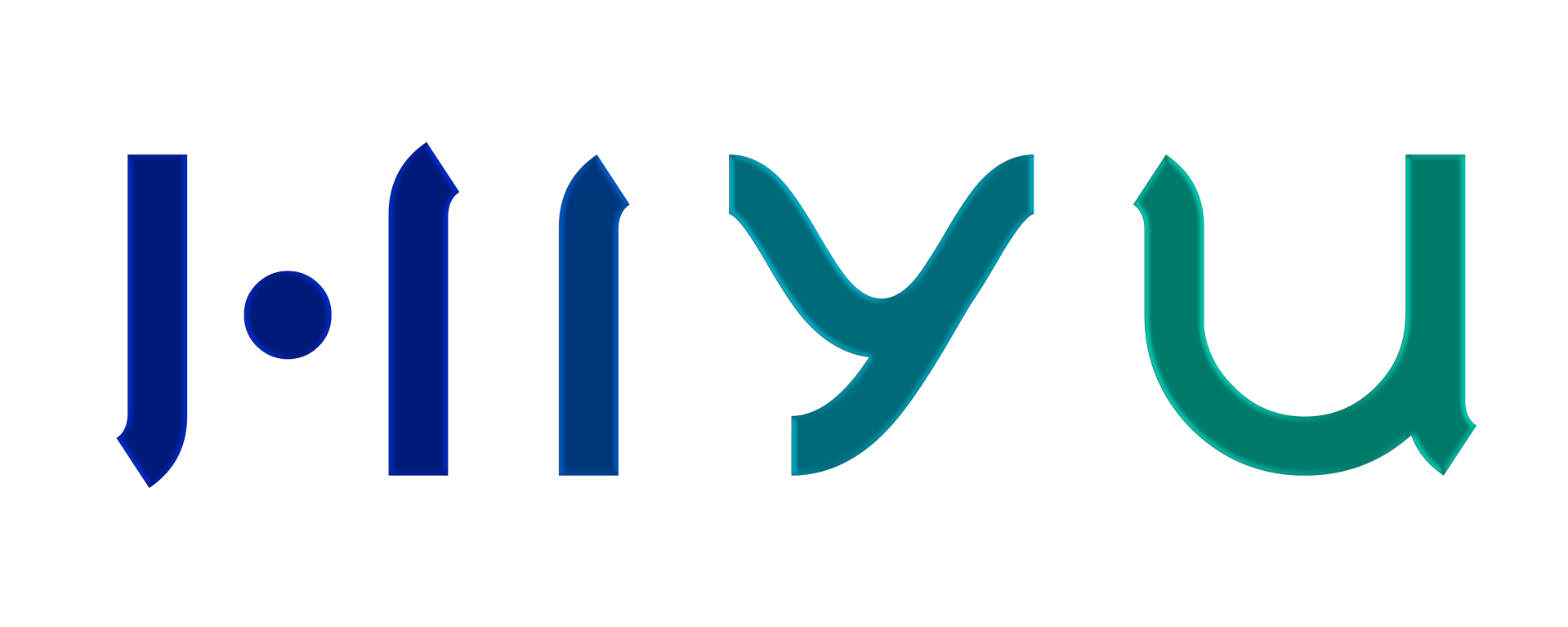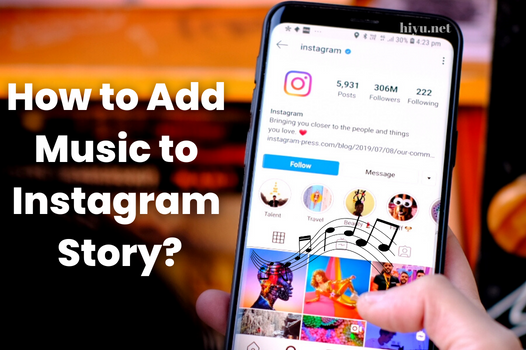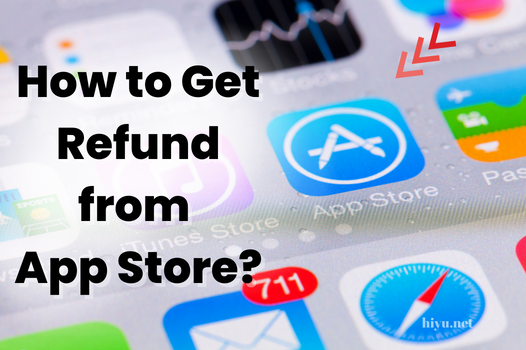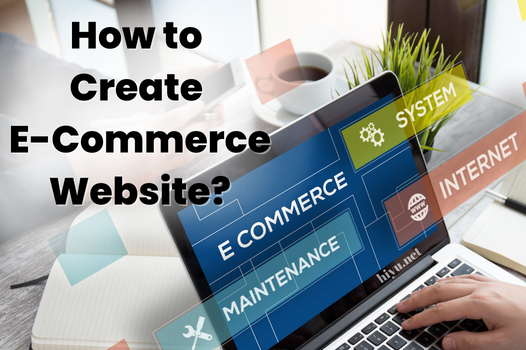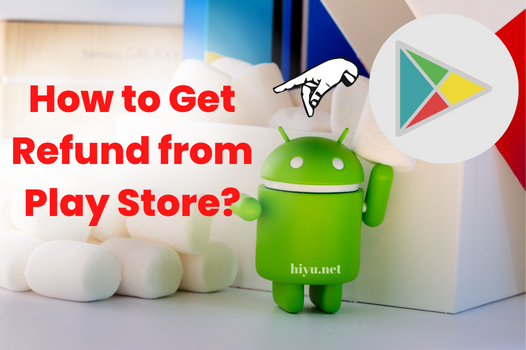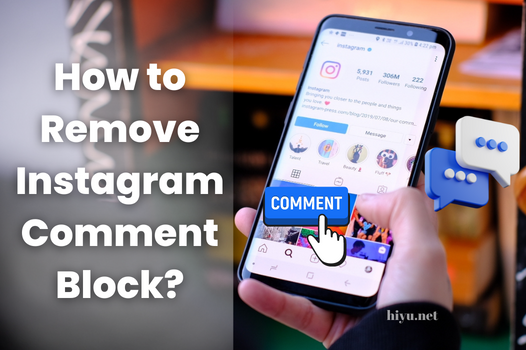How to Open a Live Broadcast on Tiktok?
To open a live broadcast on Tiktok, how open a live brodcast on tiktok, log in to your TikTok account and click the “+” icon at the bottom of the screen. Click the “Live” button next to the camera option displayed right after. For the live broadcast, the “start live broadcast” command is preferred after the title and image selection. At the end of the stages, the live broadcast starts successfully. To add effects, add moderators, and filter comments during the broadcast, click on the three-dot icon and take action from the relevant menu.
What are the Tiktok Live Broadcast Start Conditions?
To open a live broadcast on Tiktok, certain conditions must be met. According to the platform’s terms of service, you must be at least 16 years old to start a live broadcast. To receive and send gifts to live, you must be 18 years old or over. Additionally, those with a minimum of one thousand followers on Tiktok can start a live stream.
How to Fix Tiktok Live Streaming Issues?
To find a solution to Tiktok live broadcast problems, you should go to the “Me” option from the Tiktok application. Access to the settings menu should be provided by clicking on the three-dot icon displayed on the screen. “Report a Problem, and Live Broadcast/Rewards/Payment” options should be selected in order from the menu. The most appropriate one among the listed problem titles is chosen, and the steps offered by the application are followed for the solution of each problem. The application offers different methods for solving problems related to living to broadcast.
How to Get a Guest on Tiktok Live Broadcast?
Those who want to open a live broadcast on Tiktok and receive guests on the broadcast are as follows:
- The live broadcast is started by logging into the Tiktok application.
- Click on the infinity icon in the upper right corner of the live broadcast screen.
- From the list that appears after the process, the user name you want to participate in the live broadcast is selected.
- If the account approves the request, the process is completed successfully.